|
|
|
How to use the hidden radio commands? |
|
|
|
You will learn how to use some old classic radio commands,which is not in the radio pannel,and add them into the panel by this guide.
Introduction
In CSGO,you can see that the radio command panel are not include some old radio commands,like "Taking Fire, Need Assistanc" and "Get out of there, it's gonna blow!" .
But those radio commands is still in the game,Valve just didn't add them into the radio command panel.
Here's the tutorial to teach you how to use them.
How to bind those radio command?
Cause those radio commands just a simple commands,you can simply bind those radio commands in the console.
Here's the code.
Bind "key" "coverme" --- Cover Me!
Bind "key" "enemydown" --- Enemy Down!
Bind "key" "takingfire" --- Taking Fire, Need Assistanc!
Bind "key" "regroup" --- Regroup Team!
Bind "key" "getout" --- Get out of there, it's gonna blow!
Bind "key" "report" --- Report in, Team!
Bind "key" "reportingin" --- Reporting In
P.S. CSGO didn't have the "Get in Position" and "Storm the Front" Radio Commands now.
I suggest use the NumPad for those radio commands to bind premise you're not bound those key.
If you don't know what's the hotkey of numpad,Here's the list.
NumPad 1 = "KP_END"
NumPad 2 = "KP_DOWNARROW"
NumPad 3 = "KP_PGDN"
NumPad 4 = "KP_LEFTARROW"
NumPad 5 = "KP_5"
NumPad 6 = "KP_RIGHTARROW"
NumPad 7 = "KP_HOME"
NumPad 8 = "KP_UPARROW"
NumPad 9 = "KP_PGUP"
How to add those radio commands into panel?
If you don't like bind key for radio commands,you can also modify the default radio commands panel by edit the radiopanel.txt file,which locate in
[i"Steam/steamapps/common/Counter-Strike Global Offensive/csgo/resource/ui"
I had edited a radio panel file that added all radio commands,but the order of those commands are not according to CSS/CS1.6.
You can copy the whole code and cover your whole radiopanel.txt to apply the hidden radio commands.
(Remember backup the old one first,in case of causing any bug.)
-----------------------------------------------------------------------------------------------
"RadioPanel.txt"
{
//"SFUI_StandardRadio"
//"SFUI_GroupRadio"
//"SFUI_ReportRadio"
"Groups"
{
"standard"
{
"hotkey" "1"
"title" "#SFUI_CommandRadio"
"timeout" "5"
"Commands"
{
"go"
{
"hotkey" "1"
"label" "#SFUI_Radio_Go"
"cmd" "go"
}
"fallback"
{
"hotkey" "2"
"label" "#SFUI_Radio_Fall_Back"
"cmd" "fallback"
}
"sticktog"
{
"hotkey" "3"
"label" "#SFUI_Radio_Stick_Together"
"cmd" "sticktog"
}
"coverme"
{
"hotkey" "4"
"label" "#SFUI_Radio_Cover_me"
"cmd" "coverme"
}
"followme"
{
"hotkey" "5"
"label" "#SFUI_Radio_Follow"
"cmd" "followme"
}
"holdpos"
{
"hotkey" "6"
"label" "#SFUI_Radio_Hold_Pos"
"cmd" "holdpos"
}
"regroup"
{
"hotkey" "7"
"label" "#SFUI_Radio_Regroup"
"cmd" "regroup"
}
}
}
"group"
{
"hotkey" "2"
"title" "#SFUI_StandardRadio"
"timeout" "5"
"Commands"
{
"roger"
{
"hotkey" "1"
"label" "#SFUI_Radio_Roger"
"cmd" "roger"
}
"negative"
{
"hotkey" "2"
"label" "#SFUI_Radio_Negative"
"cmd" "negative"
}
"thanks"
{
"hotkey" "3"
"label" "#SFUI_Radio_Thanks"
"cmd" "thanks"
}
"compliment"
{
"hotkey" "4"
"label" "#SFUI_Radio_Compliment"
"cmd" "compliment"
}
"enemydown"
{
"hotkey" "5"
"label" "#SFUI_Radio_Enemy_Down"
"cmd" "enemydown"
}
"cheer"
{
"hotkey" "6"
"label" "#SFUI_Radio_Cheer"
"cmd" "cheer"
}
"reportingin"
{
"hotkey" "7"
"label" "#SFUI_Radio_Reporting_Int"
"cmd" "reportingin"
}
}
}
"report"
{
"hotkey" "3"
"title" "#SFUI_ReportRadio"
"timeout" "5"
"Commands"
{
"enemyspot"
{
"hotkey" "1"
"label" "#SFUI_Radio_Spotted"
"cmd" "enemyspot"
}
"needbackup"
{
"hotkey" "2"
"label" "#SFUI_Radio_Need_Backup"
"cmd" "needbackup"
}
"takingfire"
{
"hotkey" "3"
"label" "#SFUI_Radio_Need_Assist"
"cmd" "takingfire"
}
"sectorclear"
{
"hotkey" "4"
"label" "#SFUI_Radio_Sector_Clear"
"cmd" "sectorclear"
}
"report"
{
"hotkey" "5"
"label" "#SFUI_Radio_Report_In"
"cmd" "report"
}
"takepoint"
{
"hotkey" "6"
"label" "#SFUI_Radio_Take_Point"
"cmd" "takepoint"
}
"inposition"
{
"hotkey" "7"
"label" "#SFUI_Radio_In_Position"
"cmd" "inposition"
}
"getout"
{
"hotkey" "8"
"label" "#SFUI_Radio_Shes_Gonna_Blow"
"cmd" "getout"
}
}
}
}
}
------------------------------------------------------------------------------------------------
You can also edit the radiopanel.txt by yourself if you don't like the order of the menu.
Just change the hotkey value for each items in the radiopanel.txt to reorder the menu.
Lastly,restart the game,it should work like this if you didn't change the order.
Eng:
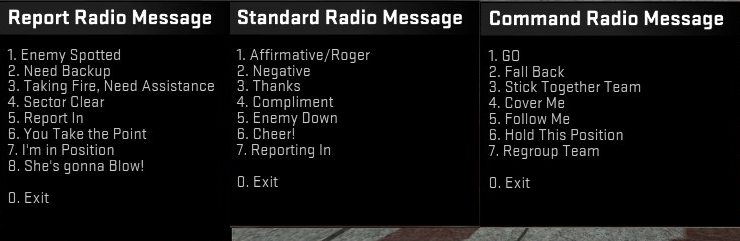
Enjoy~
The End~
|
|
|
|